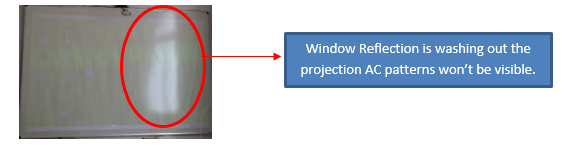Auto Calibration Fails.
Print
Modified on: Wed, 1 Feb, 2017 at 7:29 PM
- Close the EyeRIS application from the taskbar. Open Sensor Viewer from desktop or search for "Sensor Viewer 3.0" by clicking on START and typing "sensor viewer 3.0" in the search bar. Once the sensor viewer window appears you will see the view of projection surface in the window, now check for any ambient light reflection from windows/or any other light source falling directly on the projection surface. (See Photo). If it is, then try to close the ambient light source or use curtain to block the sunlight/window reflection falling directly on the board. Or use Manual Calibration.
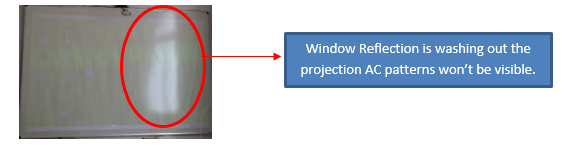
- In sensor Viewer, click on switch filter and notice the change in the view of EyeRIS (as shown below) along with the clicking sound of the filter. If the filter is not switching/ the view is not changing, then EyeRIS is faulty (contact CYBERNETYX for Replacement).

- Open EyeRIS application, and check the correct version of EyeRIS Software, (Ref Attached PDF)
Did you find it helpful?
Yes
No
Send feedback Sorry we couldn't be helpful. Help us improve this article with your feedback.